Bulk Upload Simple Asset Group
Objective: Gain an understanding of how to bulk upload Simple Asset Groups using Data Exchange.
Outcomes: Learn how to download the material type template and upload it via Data Exchange.
Simple Asset Group
Simple Asset Groups are only available in certain Asset categories. Simple Asset Groups store Simple Assets that fall into a similar category to provide a more logical hierarchy of Simple Asset data.
The following steps walk through the process of using data exchange to perform a bulk upload.
Steps:
From the navigation sidebar, select the 'Data Exchange' module.
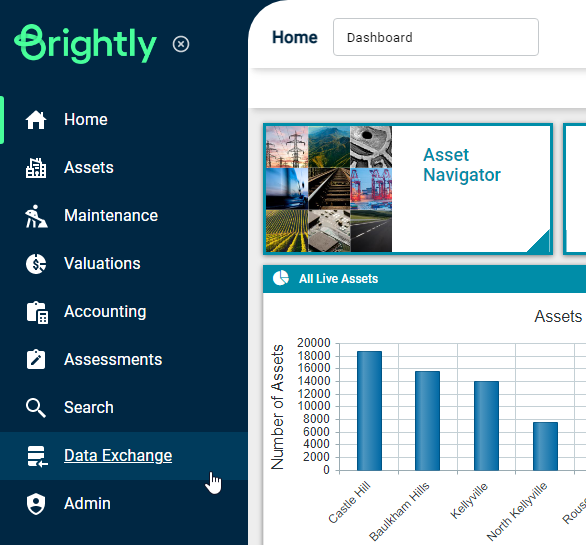
From the navigation dropdown menu select 'Import Wizard'
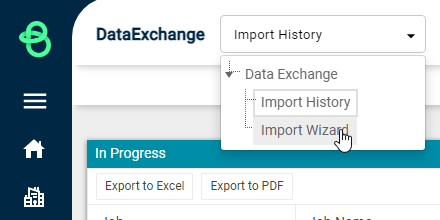
From the 'Modules' drop-down, select 'Simple Asset Groups' and select the appropriate Simple Asset Group category from the 'Category' drop-down.
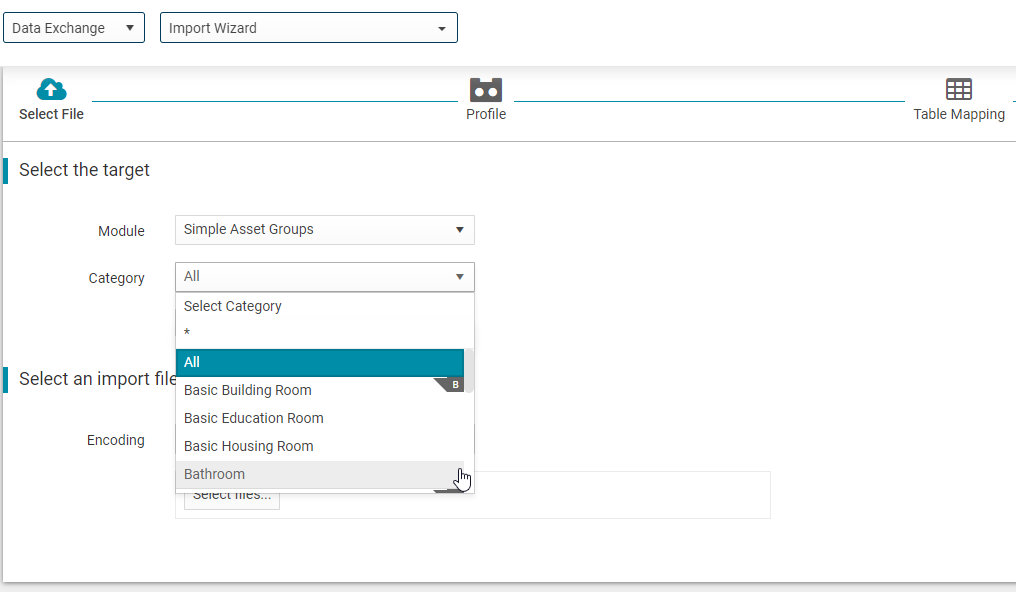
Alternatively, 'All' can be selected in the Category field which allows for multiple different categories of Simple Asset Group to be imported using a single template, with the different categories nominated as part of the imported file.
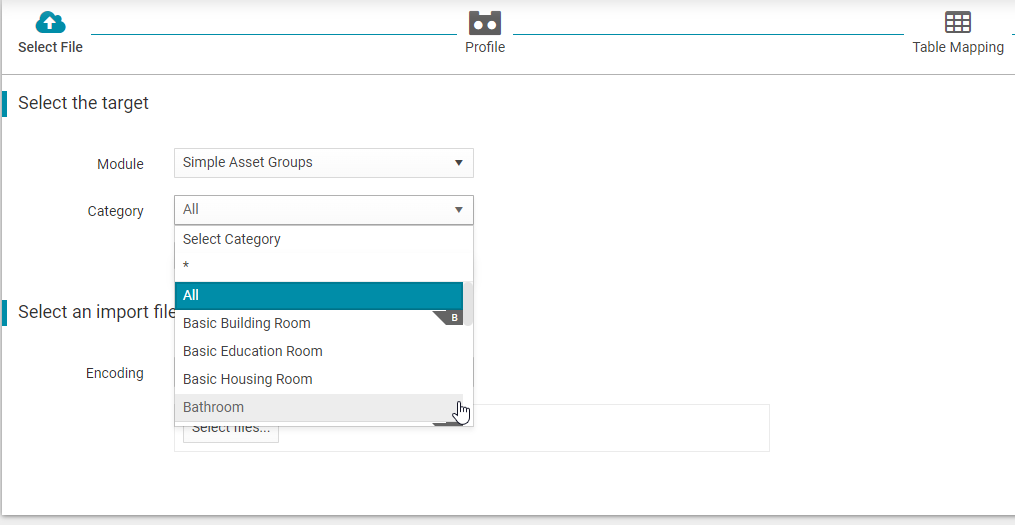
Click on the 'Download Template File' button to download the Template and populate it.
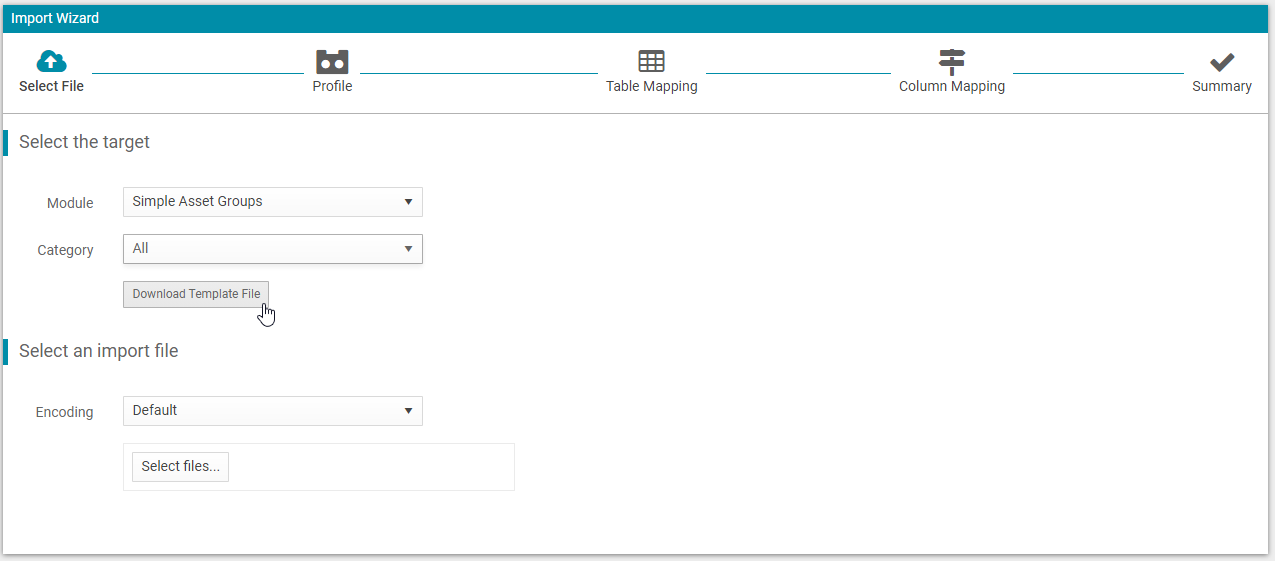
1. Once the template is populated, save the template and return to Data Exchange. Click on the 'Select files' button and select the template to use.
2. Profile - By default, 'New Profile' is selected. Click on 'Next'.
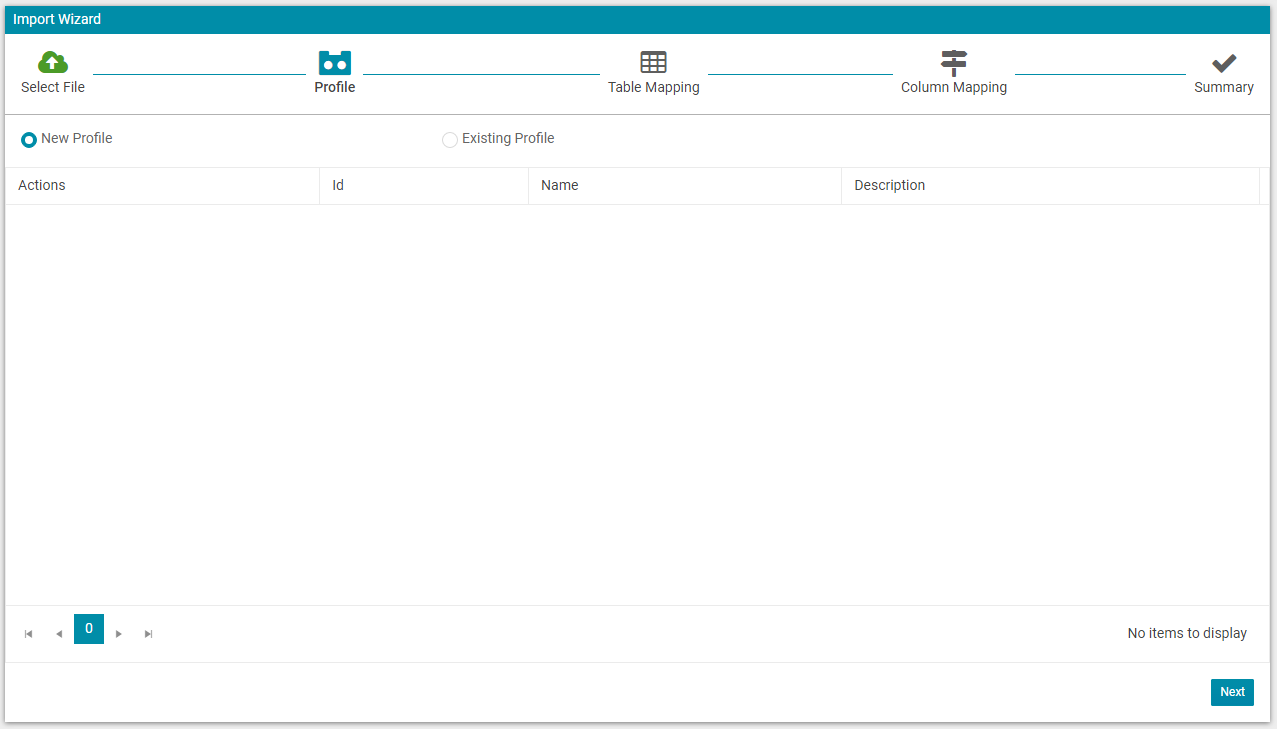
3. Table Mapping - select 'Next'.
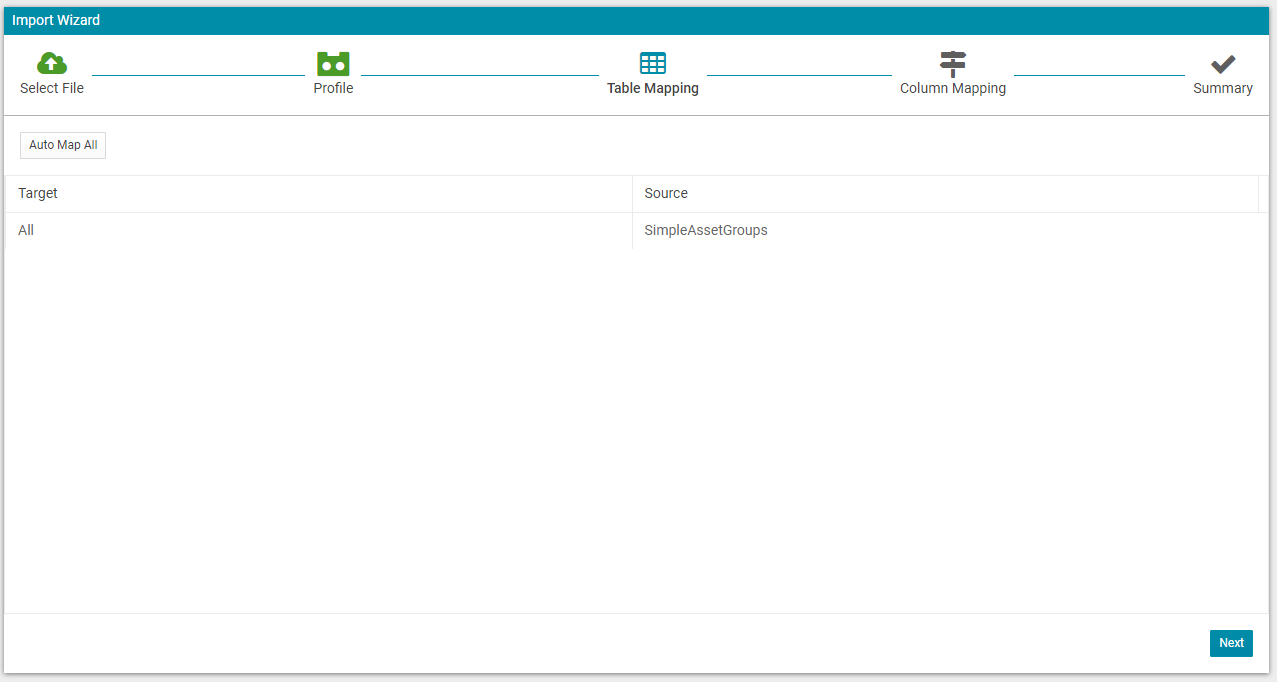
4. Column Mapping - Map the required fields (mandatory) and other fields (if required) and select 'Import'.
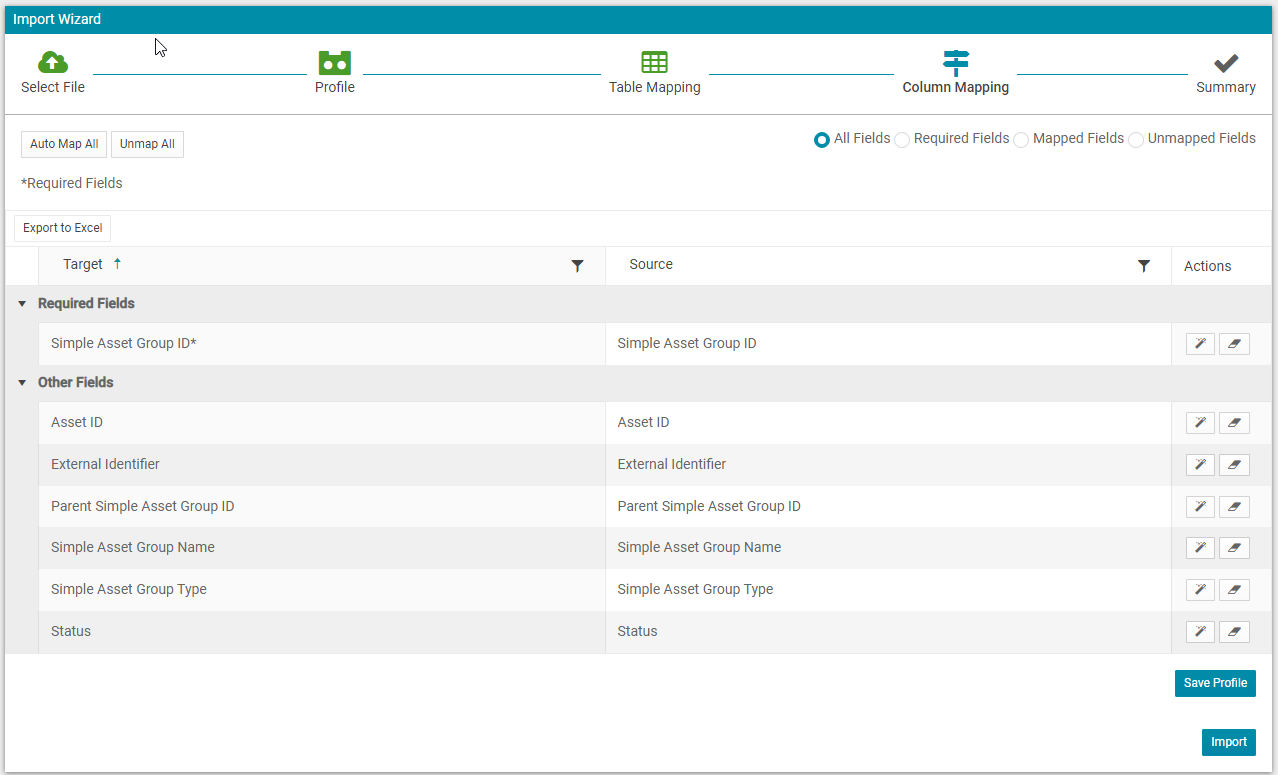
5. Import Summary - Now select the 'View Status' button.
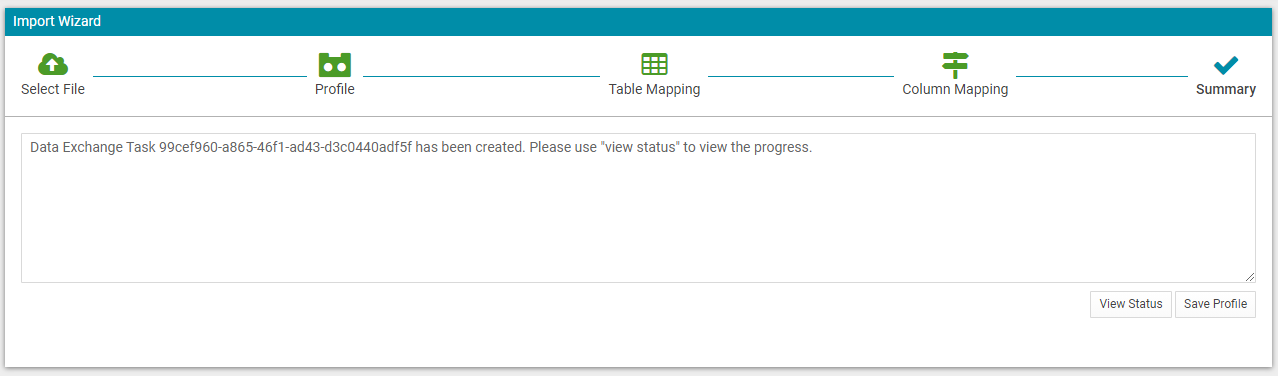
The import Summary confirms that the file has been uploaded successfully and also provides a link to download the import file for confirmation.

For more information on the specifics of the Data Exchange module, please see the remaining articles in the Data Exchange section.
